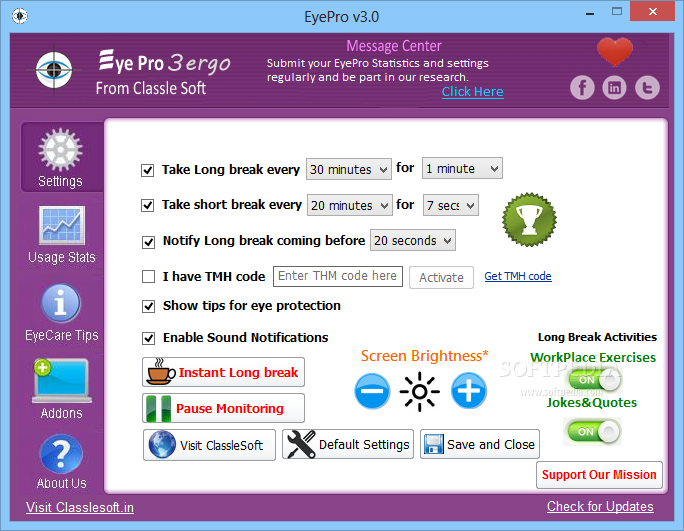If you want to try android software but you don’t have any phone that support this operating system. don’t worry you can observe and try android application/software by using Bluestack. Bluestack will enable you to install any software that usually runs / installed on android, fast and with full screen. You can get experience to play android software such as angry birds, pulse, dll.
this software comes with some features such as :

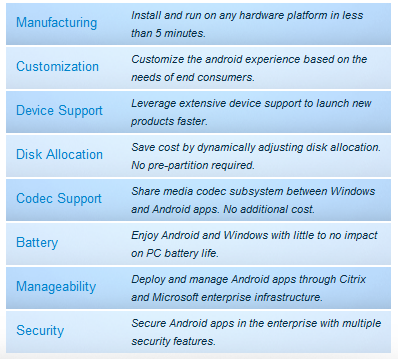



we can do some modification to bluestack to optimize blue stack application to work. this modification requires us to edit our windows registry. you may try to change some values in windows registry file that describes blue stack.
you can go there to edit its value
regedit-> HKEY_LOCAL_MACHINE\SOFTWARE\BlueStacks\Guests\Android\
each key and values represent different respond if you edit it :). before you edit these values i suggest you to backup your registry.
For your information, any application which meets android specification will be able to install here, but of course any software which requires to access some other sensor which only available on smartphone, such as accelerometer can not run properly.