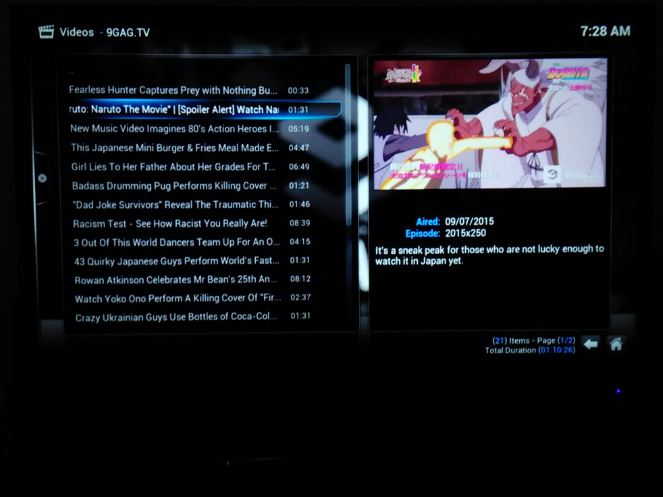in previous post ive install kodi on raspberry pi2.
installation was successfull and i can see kodi start screen on my tv. but what about its feature to play any videos (almost format) and music files?
the next step is to try some movie files with different display size, from sd to hd.
all SD file size was played smoothly by kodi. but for 1080p size first i saw lag on video.
to solve this lag problem it is suggested that we change gpu parameter in /boot/config.txt to be larger than 160. just to make sure it is larger than 160 i set it to 512 haha don’t know whether it was necessary or not. alongside with increasing gpu mem i also try menu raspi-config to do the overclocking.
now the bottom of my /boot/config.txt looks like this
arm_freq=900
gpu_mem=512
core_freq=250
sdram_freq=450
over_voltage=2
i did the reboot and tried to play the 1080p video file and other video file. Viola there was no lag. But some of the videos didn’t output sound. There was just no output sound.
i tought maybe it was codec problem. so i move to next step. Testing video add-on. and yes, the same problem appeared, all add-on video (display) was playing well, but there was no sound :(. i’ve tried several add-ons such as youtube, 9gag.tv, and ted talk.
after some googling i found some posts suggest us to set some options in kodi setting > system > audio output. you can try by yourself. i found my issue was solved by doing this..
Step 1. Testing analogue output
1. setting > system > audio output2. plug your headset/earphone (3.5 mm jack) to your raspberry pi 2
3. back to kodi menu, choose audio output device, change from default PI:HDMI to other output device >> PI:analogue. Don’t forget to adjust kodi volume with your remote :D. set the volume up to make sure it was not reset to minimum volume.
4. the sound shoud’ve came up by now :). now you can listen with your earphone all the time, or output it to speaker (using 3.5 mm jack).
Now what you want is offcourse sound output on you tv (via hdmi).
1. now choose “Audion Output Device” back to original >> PI:HDMI.
2. see if the sound appear, if not now check the “Output Configuration” menu.
3. Change from default “Best Match” to “Fixed”. Check “Limit sampling rate” the default value is “48.0”.
4. “This is”, Now my video that previously didn’t output sound on HDMI audio ouput begin to sound :D. if it still not ouput anything try to change default value “48.0” with other value available in the menu. see if one gives you what you want. dont forget check the kodi volume (via remote) each time you try your configuration.
So far this solution works for me. hope it works for you too