There are some cases where our laptop turned off suddenly. It immediately leaves us with black screen, without giving us any confirmation or message. From google i get some tips to avoid getting our laptop turned off like that. Because it is really annoying if we still have a lot of things to do with our laptop or we are in the middle of really busy project and wana make sure it recorded/run well.
Some tips to avoid your laptop turned of suddenly are listed below :
1. Overheat
Overheat can be caused by running very heavy programs that consumes high amount of RAM and Processing. You can check it via task manager, its green indicator bar displays your ram and proccess usage if you see it too high, you can try to reduce it by closing heavy programs or reducing its proccess. Fan problem usually is the reason why your laptop overheat. If your laptop fan is not working well or may be doesn’t work at all, we can make sure that your laptop will be turned off as soon as it is started. You need to fix it in order to get your laptop performance back.
2. Virus
I don’t know but some virus may cause this turned off problem in your laptop. the solution is offcourse too install the antivirus. Smaller and faster antivirus is better than heavy one :). If you don’t find any problem with RAM + Processor and Fan problem you can try to run full scan on your laptop, but don’t run any other program. if it passed, than maybe virus isn’t your problem
3. Fan position
When you are using your laptop you need to make sure that you don’t block your laptop’s fan. The easy way is to make sure you place your laptop in flat place. for example in table or in floor. dont place your laptop in your bed, blanket or other place that may reduce air circulation.
4. Use cooling pad
Using cooling pad can help you avoid your laptop from heating.
5. Use power management application in windows
Windows also provides you power management application. You can utilize it to reduce your proccessor power consumption. By doing this means you restrain you processor work capacity, you reduce your processor performance, so it won’t get overheat. to do this you can go to windows logo and write power options or you can go to control panel and search power options

then choose one of the power plan > in the right side choose change plan setting
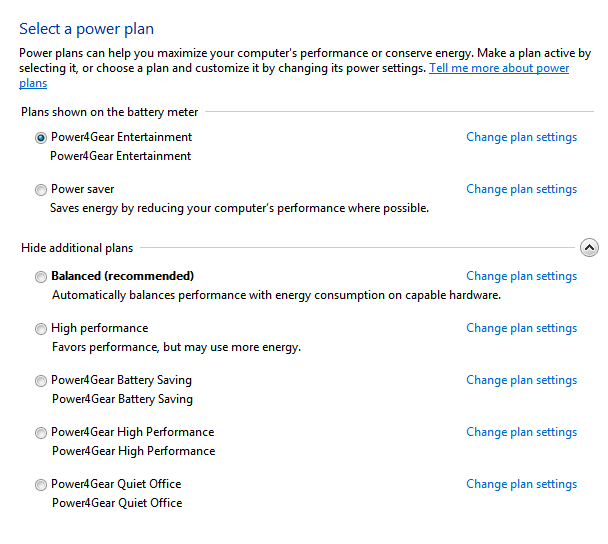
after that you choose advanced setting
in the windows that appears, choose processor and reduce the amount to amount you need

now u should see that your processor power consumption is restrained and it may help you prevent your laptop from overheat problem