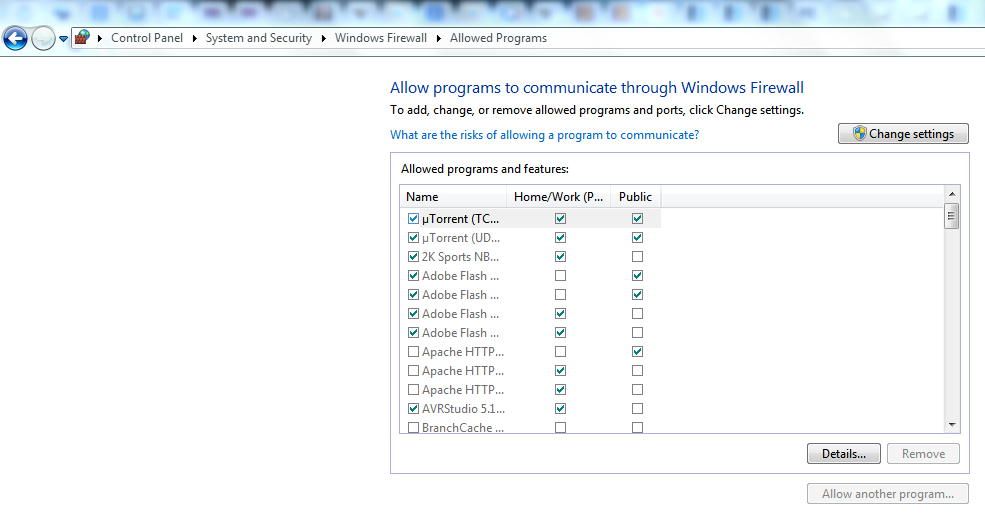Adobe Flash Player in Backtrack 5 R3 Installation. After installing backtrack 5 R3, i have some problem with firefox browser. it couldn’t play any flash file, youtube dll. as stated in http://www.backtrack-linux.org/wiki/index.php/Install_Flash_Player
To solve the problem first i follow the instructions from those website. but i still couldn’t make it run well, firefox still couldn’t play the flash video in website. i then add 1 more step
apt-get install flashplugin-nonfree flashplugin-installer gnash gnash-common mozilla-plugin-gnash swfdec-
after adding the last step, i reboot the backtrack and now the flash plugin is detected