How to connect Teradata Database
Connecting to teradata database via dekstop client can be done using Teradata SQL Assistant. This software can be obtained from teradata link https://downloads.teradata.com/download/tools/teradata-tools-and-utilities-windows-installation-package. This package as stated by the website, contail full teradata software to connect to teradata database
This Teradata Tools and Utilities (TTU) 15.00 package is the full collection of Teradata client tools for Windows.
The size is around 500Mb. however all you need to simply connect to teradata database is by using SQL Assistant which is included in TTU package. The location of Teradata SQL Assistant is in td-ttu-15.00_for_Windows.zip\TTUExpress\x86\SQLAssistant. You can open the zip file and go through the folders above..
After installation, what you have to make sure is that there is no firewall that blocks your connection to teradata database and the teradata database itself is up and running. To make sure that you ip is allowed to make a connection to teradata db you can test using telnet to ipteradataserver teradataport.
For example mine is
telnet 10.1.1.1 1025
1025 is default port using by teradata to connect to their service. IF its OK, now you can use Teradata SQL Assistant.
You have to make sure you have username and password provided by DB administrator to access to your teradata database.
- Open Teradata SQL Assistant
- on Menubar choose tool > Define ODBC Data Source , new window will pop up
- Choose User DSN on menubar, then choose Add
- new window will pop up, scroll to the bottom, and choose teradata.
- Fill the information needed such as database connection name, username, and password to your teradata database

ODBC Driver Setup for Teradata Database 6. After you completed step above you can now connect to Teradata Database
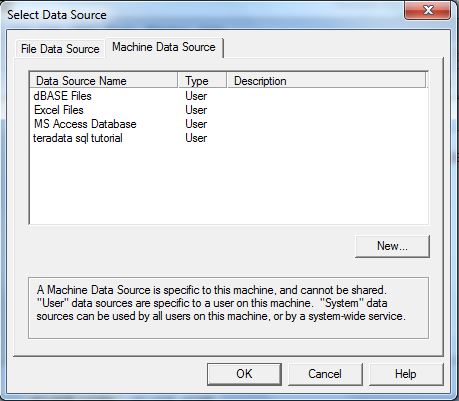
Teradata SQL Assistant Connect 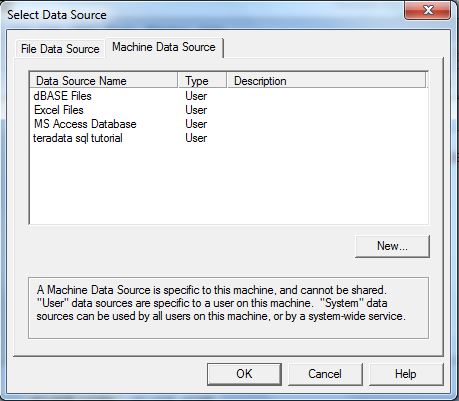
Teradata Select Data Source
Now Database Explorer Side Bar should appear on your Teradata SQL Assistant. You can browse any database you have access to and you can execute you query by typing it in Query toolbox.


