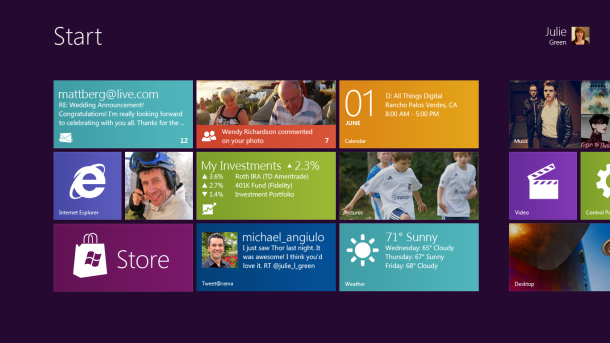Windows 8 Installation dual boot windows 7 can be performed when you have computer/laptop installed windows 7 before. You can do these step by step to install windows 8 dual boot windows 7 in your laptop :
Preparation
1. Download windows 8 installation image. Usually available in iso format, you can freely download this windows 8 installation. here or here
2. Create bootable flashdisk/DVD disk. if you want to create bootable flashdisk you can use windows 7 USB download tool. you can download this tool here. The operation is very simple. you just need to plug in you flash disk, run the windows 7 USB download tool, and the only command performed by this tool is asking you to locate your ISO image of windows 8 installation. After you specify the location and choose OK, this program will create bootable flashdisk for windows 8 installation. if you want to create bootable DVD, you just need to burn your ISO image using burning tool :).
3. Before you want to install dual boot win 8 and win 7 you need to create new partition in order to make you easier to manage the harddisk and avoid losing your data. to create new partition you can use Disk Management tool, you can type “create and format hard disk partition” in start > search program and files form. or go to Control Panel > System and Security > Administrative Tools > Computer management, and choose Disk Management. There you will be given information of each of your partition and you can create new partition by shrinking your old one. You can read this article for example
Installation
1. In this step, i assume that you already have bootable flashdisk or bootable dvd for windows 8 installation. after you have these, you need to plug in the flash/media installation. and restart the laptop/computer.
2. When the computer started, choose media boot selection and make sure you choose according to your installation media. this can be performed using f10/esc button. you can press this button while the screen displays the logo of your laptop/pc manufacturer. some option will appear from flashdisk, dvdroom, and harddisk. choose flashdisk if you have bootable flashdisk or choose dvdroom if you have bootable dvd.
3. Your computer will be restarted after you select the booting priority. Now the computer will boot your media installation first. New windows 8 logo will appear and will guide you to install windows 8.
4. The installation step is very simple : – select harddisk partition
– input product key, you can google it using keyword “windows 8 product key free”
– and confirm installation
5. The installation is finished and now you will have 2 option when your windows booting. You can choose windows 8 or windows 7. :).