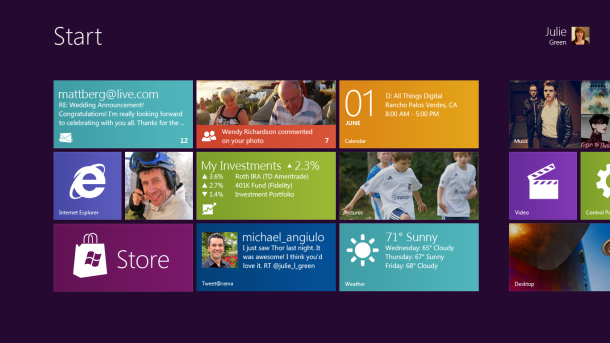Free Download Manga Downloader and Manga Reader
So the beauty of manga downloader and manga reader is that you don’t need to be online everytime you want to read your favorit manga and You can have your own manga collection on your harddisk. The Manga Reader helps you by displaying the image file in comfortable size and operation. You just need to push right or left button to move to next page. Each page is displayed like if you read pdf files, up to bottom, continuously between each page. It is nice and helpful :). This is the display of DomDomSoft Manga Downloader and DomDomSoft Manga Reader.


There are many manga downloader and manga reader exist in the internet, you may choose one. however, I use DomDomSoft Manga Downloader and DomDomSoft Manga Reader. These two programs combined will give you ease of comic access, like i hv described in the first paragraph. I’d like to thanks for DomDomSoft for providing this nice software 🙂
In order to be able to read the manga from downloader software you need to download manga reader first
For the Manga Downloader You can download it in its webpage here
Free Download Manga Downloader and Manga Reader
For the Manga Reader you can donwnload it here
Free Download Manga Reader