
Tag Archives: Backtrack
Adobe Flash Player in Backtrack 5 R3 Installation
Adobe Flash Player in Backtrack 5 R3 Installation. After installing backtrack 5 R3, i have some problem with firefox browser. it couldn’t play any flash file, youtube dll. as stated in http://www.backtrack-linux.org/wiki/index.php/Install_Flash_Player
To solve the problem first i follow the instructions from those website. but i still couldn’t make it run well, firefox still couldn’t play the flash video in website. i then add 1 more step
apt-get install flashplugin-nonfree flashplugin-installer gnash gnash-common mozilla-plugin-gnash swfdec-
after adding the last step, i reboot the backtrack and now the flash plugin is detected

Metasploit Connect_db
root@bt:~# ruby1.8 /pentest/exploits/framework3/msfconsole
888 888 d8b888
888 888 Y8P888
888 888 888
88888b.d88b. .d88b. 888888 8888b. .d8888b 88888b. 888 .d88b. 888888888
888 “888 “88bd8P Y8b888 “88b88K 888 “88b888d88″”88b888888
888 888 88888888888888 .d888888″Y8888b.888 888888888 888888888
888 888 888Y8b. Y88b. 888 888 X88888 d88P888Y88..88P888Y88b.
888 888 888 “Y8888 “Y888″Y888888 88888P’88888P” 888 “Y88P” 888 “Y888
888
888
888
=[ metasploit v3.7.0-release [core:3.7 api:1.0]
+ — –=[ 684 exploits – 355 auxiliary
+ — –=[ 217 payloads – 27 encoders – 8 nops
msf > db_driver mysql
[*] Using database driver mysql
msf > db_connect root:okeydokey@127.0.0.1:3306/metasploit
msf > db_status
[*] mysql connected to metasploit
msf > db_nmap -sS -n okeydokey.com
[*] Nmap: Starting Nmap 5.51 ( http://nmap.org ) at 2011-08-18 03:39 WIT
[*] Nmap: Nmap scan report for okeydokey.com
[*] Nmap: Host is up (0.14s latency).
[*] Nmap: Not shown: 995 closed ports
[*] Nmap: PORT STATE SERVICE
[*] Nmap: 21/tcp open ftp
[*] Nmap: 22/tcp open ssh
[*] Nmap: 80/tcp open http
[*] Nmap: 111/tcp open rpcbind
[*] Nmap: 3306/tcp open mysql
[*] Nmap: Nmap done: 1 IP address (1 host up) scanned in 32.27 seconds
msf > exit
thx to :
http://www.backtrack-linux.org/forums/ fnord0
http://forums.techarena.in/ !cons
Play VLC and Chromium Browser on Backtrack 5
Chromium and VLC can’t be run as root. On backtrack 5 with default user root u need to make little modification to these applications.
Chromium
1. cd /usr/lib/chromium-browser
2. hexedit chromium-browser
u will get
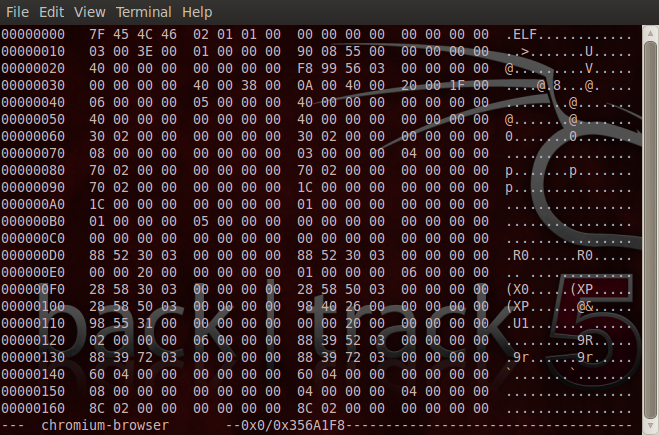
3. press tab (once) to switch to ascii mode instead of hexa mode. Continue reading Play VLC and Chromium Browser on Backtrack 5
Gnome Terminal Won’t Start on Backtrack / Debian
Maybe it is caused by other program that i installed, suddenly when i wanted to start my gnome terminal in panel my terminal wont start.
To solve this i did these steps,
0. Restart Backtrack dont start X (X-windows) yet.
1. Uninstall latest program/application i installed.
apt-get remove programname
2. Uninstall my gnome-manager.
apt-get remove gnome-manager
3. Reinstall gnome-manager.
apt-get install gnome-manager
4. When finished i start Gnome by command startx and the terminal now works as usual.
Uninstall Backtrack 5 Dual Boot Win 7
it’s not uninstall actually, hha just simply delete it.
after a month i tried to use backtrack 5, i found out that my disk space allocated for backtrack 5 was nearly empty, 10 GB was too small. So i’d like to add new disk space, but i haven’t found the way to do it. I came up with uncool steps.
1. Remove old backtrack installation
2. Reinstall backtrack with new disk space allocation
to remove backtrack installation, which is dual booted with windows 7, i have to make sure my windows 7 can still work well. after googling, i got the message to do fixmbr to recover windows 7 boot manager. so here are the steps.
A. Fixing windows 7 boot manager
1. prepare your win7 installation disk (dvd/usb), plug it in.
2. start your computer, set the boot priority from bios setting (first boot usb, or cd/dvd room)
3. when windows 7 installation comes up, choose repair
4. choose repair this computer with recovery tool, click next
5. choose command prompt
6. enter this command
[php]bootRec.exe /fixmbr[/php]
7. reboot your computer
B. Remove backtrack
1. now your computer should start the win 7 automatically
2. go to control panel > System and Security > Administrative Tools > Computer Management > choose Disk Management (under storage properties)
3. u will see clearly your computer partitions, delete your backtrack partition by right click > delete Volume
4. after it is deleted you will have new disk space and u can expand your other windows partition.
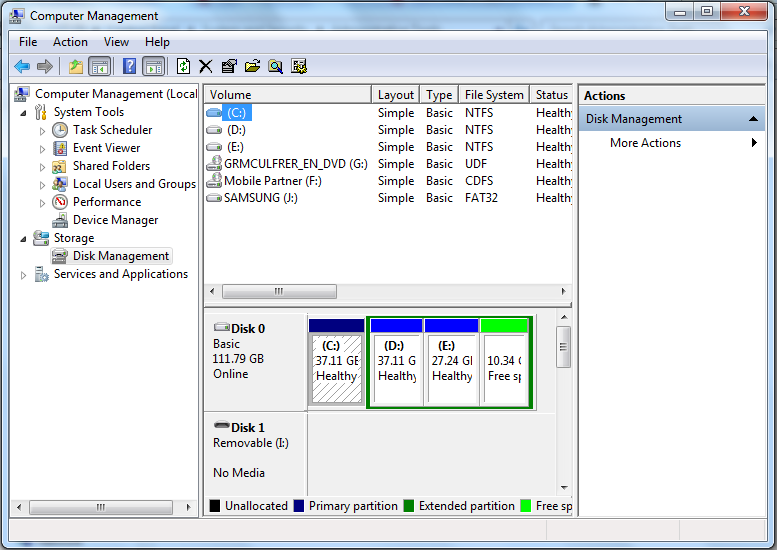
that’s all
File Permission on UNIX/Linux
in unix/linux sistem it is easy for us to define directory or file permission. there are 3 options : read, write, execute. these options are represented with binary number rwx, respectively for read, write, execute. there are also 3 user type/level exist : user, group, other. user means the specific user logged in the system which is also the owner of the file / directory, group mean several user that has been defined on one group name, and other represent any user exist or the whole world.
each file/directory in unix/linux will be labeled by specific permission, such as drwxrwxrwx. Continue reading File Permission on UNIX/Linux
Step by Step Backtrack Methodology
I found interesting book about backtrack and how the term penetration testing described. it is far beyond my imagination though. Here, the term penetration testing comes with words auditor, security auditor. Pentester can also become security auditor that has great responsibility to a system.
In those book i found backtrack methodology. it is actually step by step action taken by security editor in doing his penetration testing using backtrack.
those step divided into :
1. Target Scope
2. Gathering Information
3. Target Discovery
4. Enumerating Target
5. Vulnerability Mapping
6. Social Networking
7. Exploiting target
8. Privilege Escalation
9. Maintaining Access
10. Document and Reporting
Each of those processes can be done with all backtrack tools available on fresh installation of backtrack OS.
Well, i haven’t done any practical action yet actually. So later i will come up with it.
Wicd Error Message on Backtrack 5
When we first start Wicd on backtrack it will show u error message like this.

then i found out the solution on backtrack Wiki.
1. Reboot your computer.
2. Before starting your Wicd, enter these shell commands
root@bt:~# dpkg-reconfigure wicd
root@bt:~# update-rc.d wicd defaults
now you will not see any error notification appear next time u start Wicd.
Nessus installation on Backtrack 5
Nessus is vulnerability scanner that has web-based interface. You can use it to improve your backtrack funcionalities.
1. Install from apt-get
# apt-get install nessus
2. Follow the instruction displayed (add user). this user will be the administrator user, you can add other type of user later
# /opt/nessus/sbin/nessus-adduser
3. Register to nessus.org to get your activation code. if you have received it, run this command
# /opt/nessus/bin/nessus-fetch –register
4. if this procces doesnt run well, it may be caused by wrong proxy configuration. setting proxy configuration on nessus-fetch.rc will solve it
5. Upgrade your nessus
# apt-get upgrade nessus
6. Run nessus daemon
# /etc/init.d/nessusd start
7. Open your browser and enter https://localhost:8834/
you may login to nessus now.