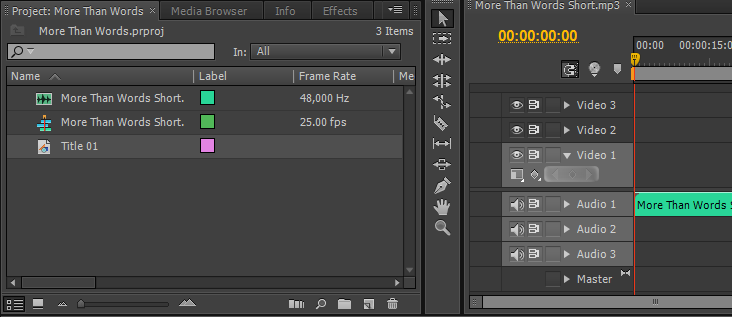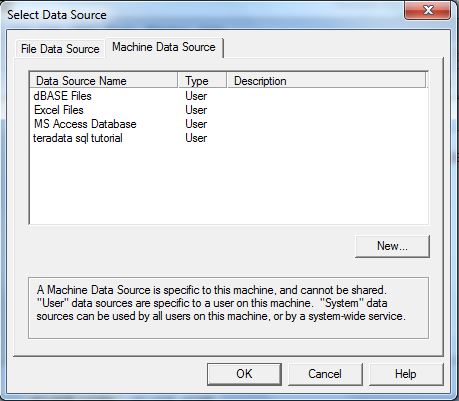Berikut adalah contoh itinerary karimun trip
Itinerary Karimun Trip Day 1
Day 1 :
20:00 : Kumpul di Gambir
21:00 : OTW stasiun Semarang Tawang
Itinerary Karimun Trip Day 2
Day 2 :
03.00 : Sampai di stasiun Semarang Tawang
04.00 : Berangkat menuju Pelabuhan Kartini Jepara menggunakan mobil
06.00 : Sampai di meeting point Pelabuhan Kartini Jepara (bisa sarapan, minum)
08.00 : Perjalanan menuju Karimun Jawa menggunakan kapal express (please check jadwal kapal yang mau dipakai, biasanya pagi)
10.30 : Sampai di pelabuhan
11.00 : Check-in homestay
12.00 : Ishoma (istirahat dan makan siang)
12.30 : Persiapan Snorkling
13.00 : Perjalanan Menuju Menjangan Kecil
13.30 : Snorkling di spot ikan hias / nemo spot
14.00 : Eksplor Menjangan Kecil dan Menjangan Besar
16.00 : Menuju ke pantai tanjung gelam
17.00 : Sunset di tanjung gelam
18.00 : Kembali ke Karimun Jawa
19.00 : Makan malam di Alun-Alun Karimun Jawa
Itinerary Karimun Trip Day 3
Day 3 :
07.00 : Sarapan
08.00 : Persiapan tur laut hari ke 2
08.30 : Kumpul di dermaga karimun jawa
09.30 : Snorkling di pulau gosong cemara
11.30 : Eksplor gosong cemara & piknik lunch
13.30 : Snorkling di karang sendok (menjangan besar)
15.00 : main di pantai menjangan kecil
16.30 : sunset di bukit love karimun jawa
18.00 : balik ke homestay
19.00 : Makan malam
20.00 : jalan-jalan ke alun-alun karimun jawa dan beli oleh-oleh
22.00 : Kembali ke homestay
Itinerary Karimun Trip Day 4 :
06.00 : Sarapan
07.00 : Persiapan Check Out Homestay
08.00 : Perjalanan Ke Jepara (atau check jadwal kapal yang mau dipakai, biasanya pagi)
10.00 : Sampai Ke Jepara (atau check jadwal kapal yang mau dipakai, biasanya pagi)
11.00 : berangkat Ke stasiun semarang tawang
13.00 : sampai di stasiun semarang tawang
16:00 : Perjalanan dari stasiun semarang tawang ke gambir